How to Update Global Entry with a New Passport
Culture Travel may earn a commission through links on this website. As an Amazon Associate, we earn from qualifying purchases.
Global Entry is a massively popular program to expedite American travelers re-entry to the United States through Customs. I wrote about my experience applying for the Global Entry program a few years ago, including how I was able to receive membership in just 3 weeks.
I love the benefits my Global Entry membership includes: I can speed through lengthy airport security lines, and dodge the tiresome Customs process when returning home.
I knew I’d eventually have to update my account when I renewed my passport. Time flew by (as it seems to do these days), and before I knew it, it was time to apply for a new passport. After sending in my old one and feeling somewhat stranded for the 3-4 weeks it took to process, I finally had a shiny new passport in hand!
I looked up the old GOES login information for the account I setup years ago and headed to the Global Entry website.
I quickly realized the process for updating your Global Entry account with a new passport has changed.
So, how do I update my passport on global entry?
Here’s how to update your documents in 2019:
- To get started, you’ll need to visit the Trusted Traveler Programs website at https://ttp.cbp.dhs.gov. GOES has been replaced with TTP since October 1, 2017. My old GOES username and password no longer gave me access to my account.
- Click Login and then Consent & Continue
- Create a Login.gov account if you do not have one. Otherwise, sign in with your Login.gov credentials. I didn’t have a Login.gov account, so I went ahead and made one. The process was simple enough. Apparently Login.gov is a new single-sign-on solution for accessing government agencies with one username and password. I’m all for simplifying things!
- Return to the TTP website and log in using your new credentials. Confirm basic information about your place of birth. Hopefully you have your GOES Global Entry account number on hand to enter in the Membership Number/PASSID section. If not, you can enter the username you previously used to log in.
- Click Update Documents on the bottom right.
Find Passport – UNITED STATES and click Edit
- Most of the basic information you cannot edit, so scroll to the bottom part where you can update your passport number, Date of issue, and Date of expiry.
- Update the information, and you’re done!
You can also easily view your Program Memberships, and see updates on any pending applications you have from the Trusted Traveler Programs website.
It was a pretty easy and painless process for me. Good luck updating your own account, and happy travels!
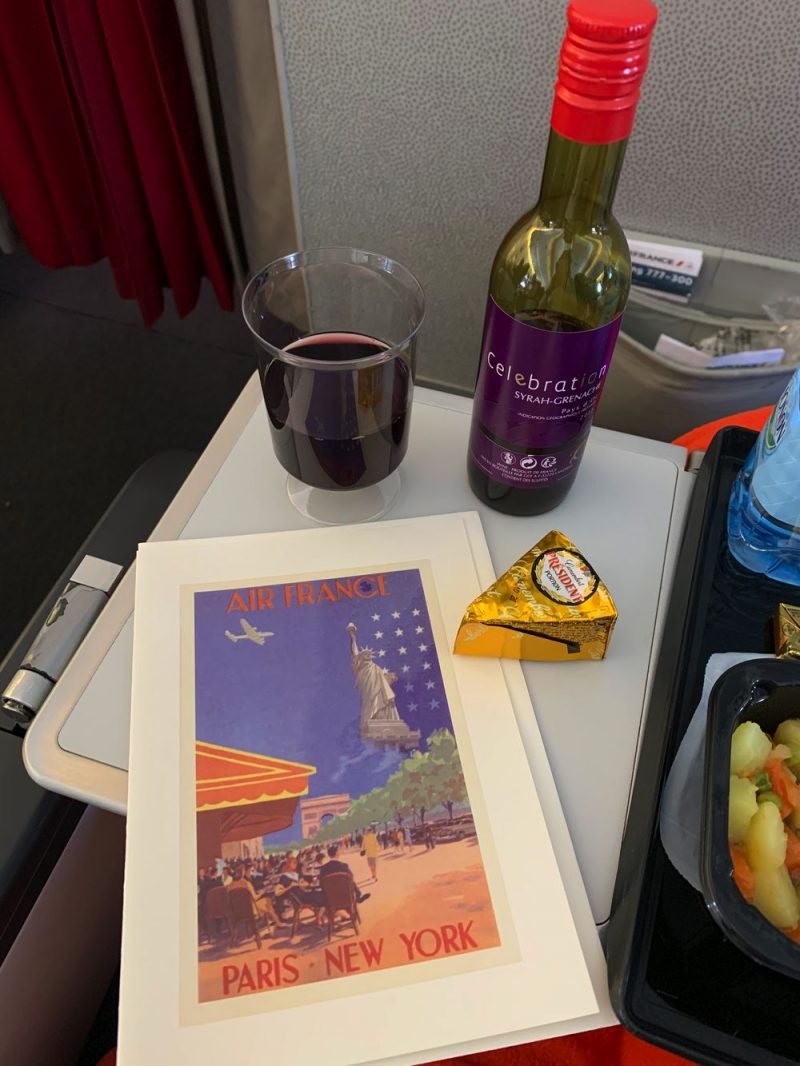
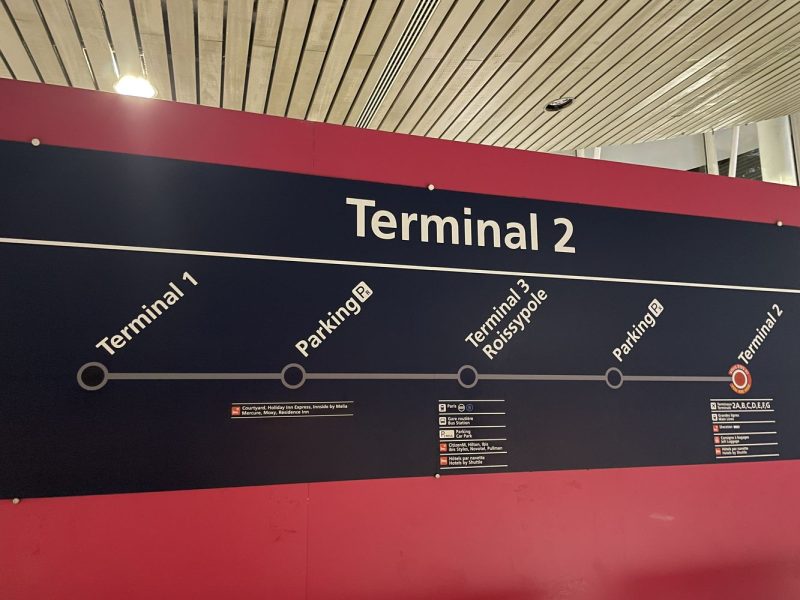




Great post! I recently updated my passport and found your step-by-step guide really helpful. Thanks for breaking down the process so clearly!
Great tips! I just updated my passport, and I was unsure about the process. Your step-by-step guide made it so much easier to understand. Thank you for the helpful information!
Thank you for this helpful guide! I recently got a new passport, and I was unsure about the updating process for my Global Entry. Your step-by-step instructions made it really clear and easy to follow. I appreciate the tips on checking the status afterward, too. Looking forward to traveling again soon!
Thanks for the helpful guide! I recently updated my passport and was unsure about the steps for Global Entry. Your post made the process much clearer. Appreciate the detailed instructions!
Great tips! I just updated my passport and was unsure about the Global Entry process. Your step-by-step guide made it so much easier to understand. Thanks for sharing!
Thanks for sharing this step-by-step guide! I recently got my new passport, and your tips made updating my Global Entry information so much easier. I appreciate the clear instructions!
Thank you for this helpful guide! I recently got a new passport and was unsure about the update process for my Global Entry. Your step-by-step instructions made it so much easier to understand. I appreciate the tips and will definitely follow them to ensure everything is updated correctly!
This was super helpful! I just updated my passport and was unsure about the Global Entry process. Your step-by-step guide made it so much easier to understand. Thanks for sharing!
Thank you for this helpful guide! I recently got a new passport and was unsure how to update my Global Entry. The step-by-step instructions were clear and made the process much easier. I appreciate you breaking it down!
Great tips! I just updated my Global Entry with my new passport, and your step-by-step guide made the process so much easier. Thanks for sharing!
Great post! Updating my Global Entry after getting a new passport was a bit daunting, but your step-by-step guide made it super easy. Thanks for clarifying the process and the required documents!
Great tips! I didn’t realize it was so straightforward to update my Global Entry with my new passport. Thanks for breaking down the steps so clearly. This will save me a lot of time!
Thank you for the detailed guide! I just updated my passport and was unsure about the process for Global Entry. Your step-by-step instructions made it so much easier. I appreciate the tips on timelines and potential issues to watch out for too!
Great tips! Updating my Global Entry with a new passport was on my to-do list, and your step-by-step guide made it so much easier. Thanks for the helpful information!
Easy! You can change Passport Number and both issue and expiration dates.
I just had my global entry renewal interview today and they told me that when my passport expires and is replaced in a year that I will need to return to the global entry interview office to have it scanned – that I can’t just do it online. Everything I read seems to say that I can just do it online, though.
Thank you for the detailed instructions! I thought I would have to return to the Customs office to update.
I cannot find the update documents button after signing in. Where is it? It is not on the bottom right as noted in your article.
Hi Mary, It may be located to the middle right if you’re looking at a larger screen. The page you should be on is: https://ttp.cbp.dhs.gov/dashboard